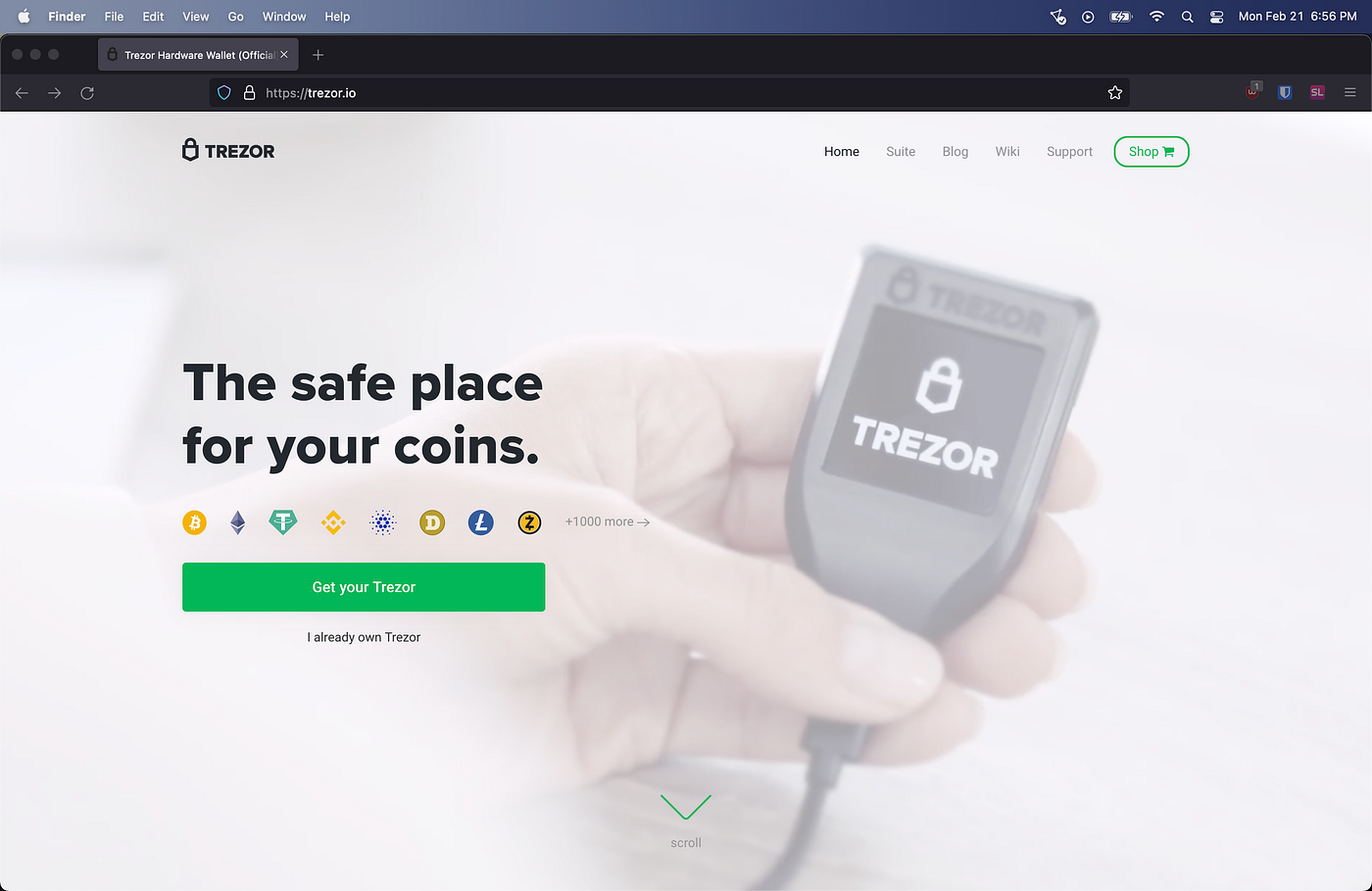Welcome to the ultimate guide for logging into your Trezor wallet — one of the most trusted hardware wallet solutions in the crypto space. Whether you’re a seasoned user or just getting started, accessing your wallet securely is paramount. In this article, we’ll walk you through the login process, highlight key security features, explain what’s new in the updated interface, and provide helpful FAQs and MCQ questions to test your knowledge. Stay safe, stay informed, and keep control of your crypto assets.
1. What is Trezor Login?
The term Trezor Login refers to accessing your Trezor hardware wallet via the official software interface (such as the Trezor Suite or web interface) and unlocking it to view, send or receive cryptocurrency. Unlike typical web logins, Trezor login involves connecting your physical device, entering your PIN, and optionally using passphrase protection. It’s designed to ensure that your private keys never leave the device and cannot be compromised by standard online attacks.
2. Why Secure Login Matters
When you manage digital assets, the login process is more than just convenience — it’s a frontline defense. With Trezor:
- Your private keys remain stored securely on the device and are never exposed to your computer or browser.
- Even if your computer is compromised, without access to the physical device (and your PIN/passphrase) the wallet cannot be accessed.
- The login process supports features like passphrase entry, two-factor authentication (2FA) in some workflows, and device firmware protection.
By using Trezor’s login mechanisms correctly, you dramatically reduce the risk of crypto-theft, phishing, or accidental exposure of critical keys.
3. Latest Interface: What’s New?
The new Trezor login interface adopts a modern, intuitive design with a lighter palette and clear visual cues. Here are some key changes:
- **Light-coloured theme**: A fresh, soft background paired with bold action buttons to reduce eye fatigue and improve clarity.
- **Simplified workflow**: Fewer screens between connection, PIN entry and wallet access—streamlining the login without sacrificing security.
- **Enhanced device detection**: When you plug in your Trezor, the interface now highlights the device model and firmware status clearly before proceeding.
- **Clear status indicators**: If your device firmware is outdated or if the browser environment is flagged, you'll receive a prominent alert before login.
- **Passphrase hints and support**: If you use a hidden wallet via passphrase, the login screen now includes helpful reminders and a drop-down for choosing hidden accounts.
These updates aim to make your login experience not only more aesthetically pleasing but also more secure and transparent.
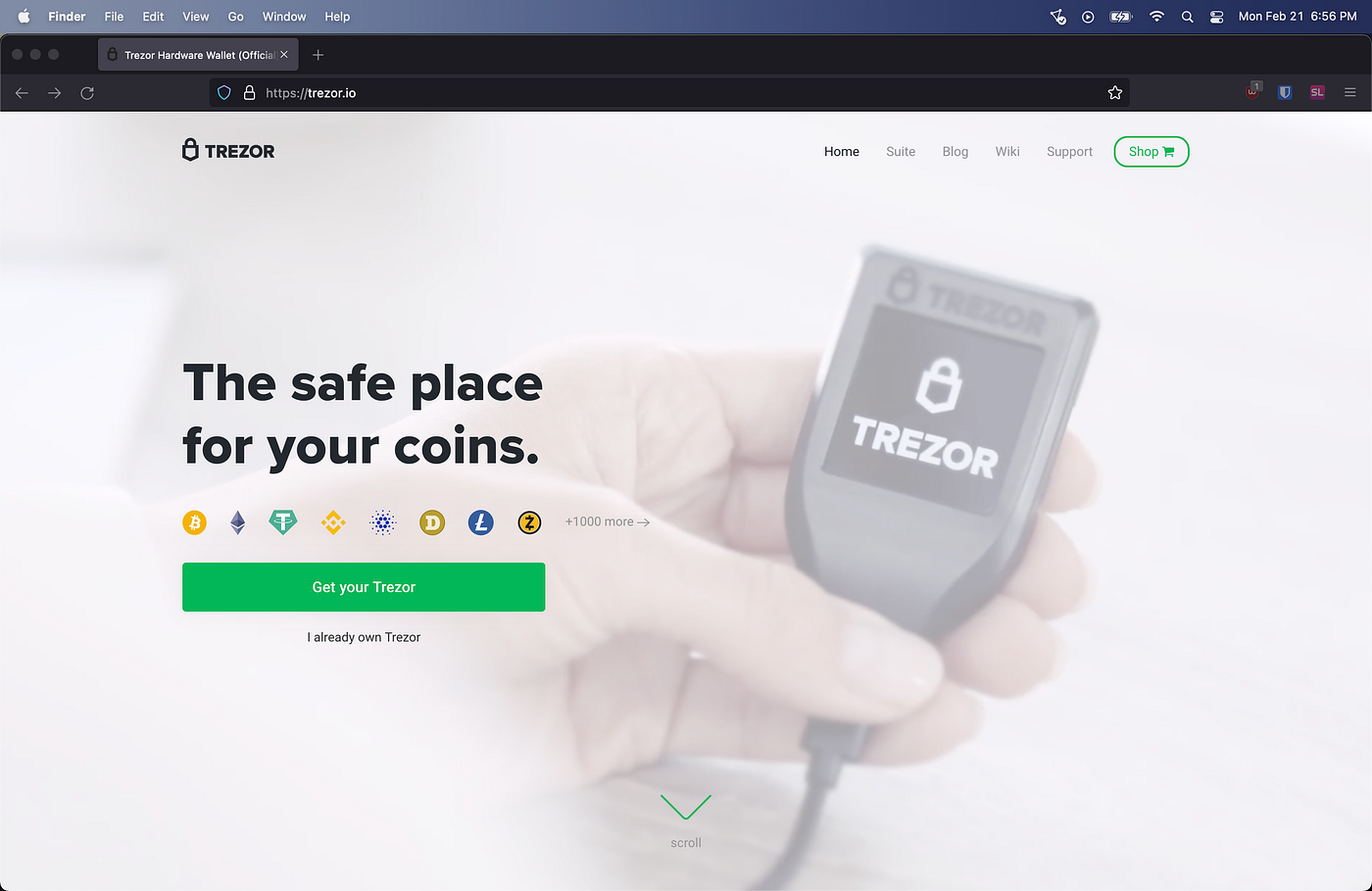
4. Step-by-Step: How to Log In
- Connect your Trezor device to your computer via USB (or USB-C if applicable) and open Trezor Suite or your browser interface.
- Allow the site to detect the device. Confirm that the device model and firmware version match what you expect.
- Enter your 4-8 digit PIN on the device screen — do **not** type the PIN on your computer keyboard if prompted by anything other than the device itself.
- If you’ve enabled a passphrase hidden wallet, you’ll be prompted to either enter your passphrase on the device or choose an account from the list of hidden wallets.
- Once authenticated, you’ll arrive at your wallet dashboard where you can view balances, initiate transactions or adjust settings.
- Always verify the address and amount on the device display before approving any transaction — the login is only the start of security.
5. Security Best Practices During Login
To make sure your login remains secure, keep the following in mind:
- Always download the official Trezor software from the official site (e.g., Trezor.io) and avoid browser extensions that claim “enhanced” login unless verified.
- Confirm the host name (URL) in your browser: always begin with
https:// and a valid certificate for Trezor’s domain.
- Never share your PIN or passphrase. No legitimate support will ever ask for it.
- Keep your firmware up to date. During login, if you get a prompt that your firmware is outdated, consider pausing and updating first for security patches.
- Consider using a hidden wallet (via passphrase) if you want an extra layer of security even if your seed is known or stolen.
- Logout properly when you finish: unplug the device, close the browser tab, and if you’re on a shared computer, clear browser caches as needed.
6. Troubleshooting Login Issues
Even with a strong setup, you may occasionally bump into login hiccups. Here are some common problems and solutions:
- Device not detected: Try a different USB port or cable, ensure the device is unlocked, and check that your browser has permission to access USB devices.
- Forgot PIN: After three wrong attempts, the device will wipe itself. Use your recovery seed to restore your wallet in a new device.
- Passphrase not recognised: Ensure Caps Lock is correct, you’re using the same keyboard layout, and that you selected the correct hidden wallet slot.
- Firmware update prompt keeps appearing: This may involve network or USB permission issues – update via Trezor Suite and retry login.
- Balance not showing: The device may be logged in but the wallet app not syncing – refresh the dashboard or switch to another network node.
7. FAQs
Q1: Do I need to log in every time I want to check my balance?
A: Yes — each session with your Trezor device requires authentication via PIN (and passphrase if used) to ensure your private keys remain securely locked.
Q2: Can I log in from multiple computers?
A: Yes, you can connect your Trezor device to any trusted computer. The security resides on the device and your PIN/passphrase, not the computer — just ensure the computer is safe and the software is official.
Q3: What happens if I forget my PIN?
A: After a certain number of wrong PIN attempts (typically three), your Trezor device may perform a wipe to protect your funds. You’ll need your recovery seed to restore access. That’s why the seed backup is critical.
Q4: Is the login process different for a hidden wallet (passphrase wallet)?
A: Slightly. After entering your PIN, you’ll either enter a passphrase or select a hidden wallet slot. Without the correct passphrase, the hidden wallet won’t be accessible — even if someone knows your seed and PIN.
Q5: Can malware on my computer intercept the login process?
A: Under normal circumstances, no — because your private keys remain on the device. However, malware could try to fake addresses or modify displayed information. Always verify transaction details on the physical Trezor screen before approving any action.
8. Multiple-Choice Questions (MCQs)
1. What is the first step when logging into a Trezor wallet?
- A. Enter your passphrase on the computer screen
- B. Connect the Trezor device via USB
- C. Type your PIN into the wallet website
- D. Download the firmware update only
Correct answer: B
2. If you forget your PIN and exceed the allowed attempts, what happens?
- A. You can keep trying indefinitely
- B. The device permanently locks but keeps funds safe
- C. The device may wipe itself and you need the recovery seed
- D. The wallet will automatically reset and create a new seed
Correct answer: C
3. What must you always verify on your physical Trezor display before confirming a transaction?
- A. The wallet balance only
- B. The computer screen title bar
- C. The recipient address and amount
- D. The firmware version of the device
Correct answer: C
4. Selecting a hidden wallet requires which of the following?
- A. Entering your PIN twice
- B. Using the same address as your main wallet
- C. Entering a passphrase associated with the hidden account
- D. Choosing a preset password provided by the device
Correct answer: C
5. Which theme best describes the updated login interface of Trezor?
- A. Dark and neon
- B. Heavy contrast black-and-white
- C. Light-coloured theme with soft backgrounds
- D. Retro green-on-black
Correct answer: C
9. Recent Searches